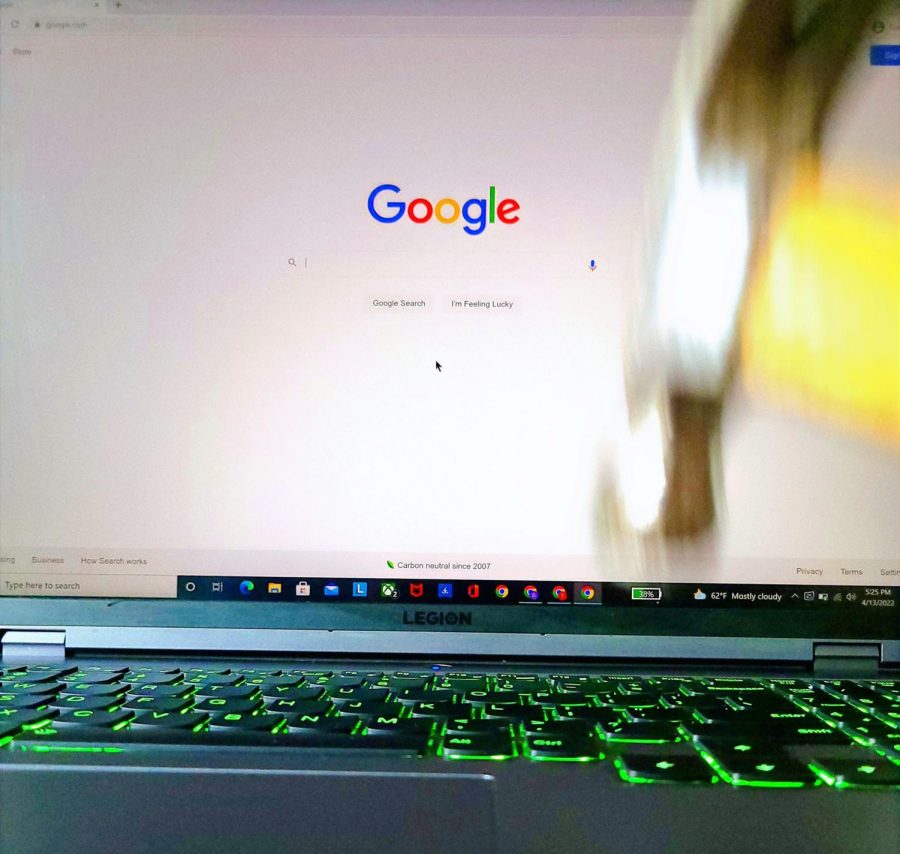Proper Laptop Maintenance
April 14, 2022
Sometimes, we treat a new device like we treat a brand-new car. We take extra precautions to make sure it stays clean and in perfect working order. However, nine times out of ten, those habits die as quickly as they appear. After all, device maintenance can quickly become cumbersome and unnecessary if we’re not using it to its fullest potential. Is Zoom making you download its installation files again? Go ahead, make the mistake of unnecessarily using up storage to do that. Oh, you like playing “League of Legends” on your laptop? Go ahead, use those 20+ gigabytes of storage only to play one game in a party with your friends then never touch it again. Remember. You picked up all those credit hours. You’ll be too busy to open that game again until break.
Look, the fact is that college students are crazy busy. Just ask half of our editors here at the Mace and Crown, they’re racing against time like it’s the Indy 500. It’s no surprise that these exam-filled, coffee-induced years are going to be a bit too noisy for laptop maintenance, but the last thing you want is your laptop to break down during an important online test. In order to help those of you who are not tech savvy, here are a few tips you can use to maximize the lifespan and functionality of your laptop.
1. Clean your laptop storage occasionally.
Here’s an important question: If there’s too much junk in your room, would you clean it out? If you said yes, then I’m glad you would. Thankfully, you can do the same with your laptop, and it’s easier. It’s common to forget to delete files you temporarily needed for an assignment. This is why it’s always good to check your files regularly, to make sure they aren’t clogging up your computer storage, especially if you’ve opted for a device with lower storage capabilities.
2. Disable startup apps
It’s safe to say that a good number of students install programs like Discord, Spotify, and Steam on their devices. What students don’t expect is that those apps have the annoying tendency to boot themselves up along with your computer whenever you decide to restart your device. It can drain your battery and slow down the startup process when your laptop is being turned on. Discord, Spotify, and Steam are guilty of doing this, it’s still important to check if other programs are doing the same thing.
3. Manage your RAM
RAM, otherwise known as random access memory, is what keeps your computer’s responses quick and snappy. At least, that’s what it should be doing. As college students, we have all fallen privy to aimlessly multitasking, bouncing back and forth between tabs like a professional ping pong game. multitasking is often inevitable, and sometimes focusing on one assignment does require having over 10 tabs open. However, instead of that, install an extension that will organize your tabs and simply suspend them once they’ve been idle too long. You also could opt for RAM efficient browsers like Firefox or Opera. The reason why certain browsers use less RAM is because of the way they’ve been programmed and created. Another good way of managing your RAM is to stop opening up programs. Spotify’s PC program is convenient, but if you have solid access to Wi-Fi, opt for the Spotify Web Player instead. The RAM usage will be lighter and will free up the number of programs your laptop has to balance at once.
4. Don’t always keep your laptop fully charged
This tip is often overlooked. Yes, it’s good to keep your laptop juiced up so it doesn’t die on you while you’re on the go or in an area devoid of conveniently placed outlets. It’s also important to note that your battery will not retain its battery life as long as it did when it came fresh out of the box. That has always been the case with rechargeable batteries. However, that doesn’t mean that your battery’s longevity can’t be improved. It’s okay to use your laptop for simple tasks when it’s on 30% battery life. Heck, I’ve been writing this article with a 29% battery start. Just remember that overall battery life drops when your laptop is fully charged and then fully drained. It’s good practice to keep the idling percentage between 50 and 60 percent whenever you’re using hardware intensive programs like video games, design programs, or even engineering software, like the RAM-burglar known as MATLAB. Thankfully, you can always do a checkup on your battery life to make sure all is well. I find the Lenovo Vantage app to be quite handy when it comes to device maintenance.
5. Clean your laptop…please
As far as college life goes, enjoying lunch while using our laptops is a fine example of how often we multitask. Unfortunately, food crumbs or an unclean table can negatively impact your device’s performance. This isn’t an exaggeration either. Laptops have several components, and all are efficiently compact in your device. So, whatever debris can get through your keyboard will certainly make its way into your laptop’s other components as well. Be mindful of how dirty the table you’re setting your laptop on might be. Good preventative measures include cleaning the table you’re both eating at and using your laptop on. In any case, if you use your laptop to study, work, join Zoom meetings, or play games while you eat, it’s good to regularly clean your laptop. How-To Geek made an excellent walkthrough on how to clean your laptop, and a link to that article is provided here.
Thank you for reading this article. Hopefully, you are now more aware of how you can prolong the life of your laptop and improve its performance. Feel free to leave a comment on this article sharing your own tips on improving battery performance or device maintenance. Now if you’ll excuse me, I’m going to go charge my laptop, which is now at a measly eight percent.